Book design and printing - using LibreOffice Writer
Book design
This article describes how to create a book in A5 format, printed on A4 paper, based on not formatted text. For books in epub or mobi format use some converter.
How to configure page templates
Open new Writer document:
Display Style manger window (F11):
- page size: A5
- margins: 1 to 2 cm (make a test print and choose what you preffer)
- page layout: Right and left
- reference style: Text Body
- use page line spacing
Double click on "A5 Book first pages" style to apply it to current page.
Using Ctrl-Enter (or from menu: Insert/Page break) add 5 more pages:
- first two empty
- one book tile page - should be on right page
- one empty - back of the title page
- one for index - should be on right page
- one empty - back of index; if index will be longer than one page then remove it
Click of footer area, align line to the center and insert page number field:
Book text
Copy simple text:
Text should be copied without any additional lines and breaks between paragraphs:
Mark first chapter name and format it with "Heading 1" style (paragraph styles - double-click on it):
Mark chapter text and format it with "Text Body" style:
Set auto update mode:
Choose alignment - I prefer centered chapters:
Setup page breaks before each chapter so it will always start on a new page:
Modify "Text Body" style:
Set auto update mode:
Set indentation and spacing:
Heading and text formatting
Modify "Heading 1" style:- first line: 0.3cm (should be similar to width of M letter)
- no space before and after paragraph (because of page line alignment it can be only 0 or full line height!)
- page line spacing - so on both sides of paper lines will be in the same place (important for thin papers)
Save result (Ctrl-S) and export to PDF:
For printing I open PDF in a reader and change view to show left and right pages with separate cover page (book always starts with right page - this is not important but allows to verify if it will look good as a printed book):
For printing I use settings:
Signature printing
I print signatures from PDF file, printing selected pages.
List of pages I generate using Calc. If signature pages will go over the last page, script will replace them with an empty page.
- print pages from list (one signature)
- all pages in range
- multiple pages per sheet - 2x1 (two A5 pages on one A4 paper)
- margin for 0.5cm - make a test print and adjust
- double sided - I have printer without duplex so have to turn pages manually
- landscape orientation
After print fold and check if all pages are in correct order. If ok, print next set of pages for the next signature.
For printing Quarto (A6 on A4) or Octawo (A6 on A3) you can use Bookbinder-JS to prepare PDF ready-to-be-printed-and_folded: https://momijizukamori.github.io/bookbinder-js/
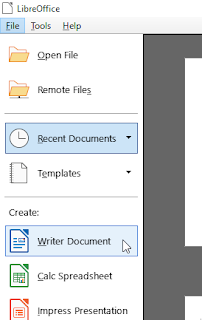





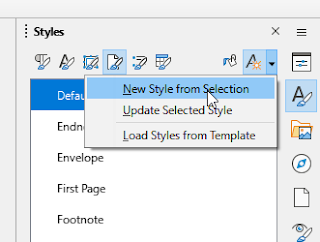


































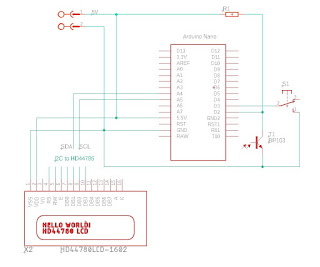
Comments
Post a Comment